PS5 Controller Shoulder Button Extenders
Custom Triggers & Bumpers to Increase
Speed and Improves Accuracy

Update your browser to view this website correctly. Update my browser now
You’re about to read the latest and up to date PS4 Pro Modded Controller instructions. If you’ve purchased your controller before 1/14/2019 then visit the archived page as you may not happen to have the updated version.
This article contains the following sections:
At Glance
Akimbo mod makes semi-auto dual-wielded handguns highly effective as it gives the user an ability to fire both pistols at the same time with a press of just one button (R2 Button In Default). It can also make it easier to fire dual-wielding fully-automatic weapons.
Normally, with both pistols in your soldier’s hands, you have to pull both R2 and L2 buttons to fire both pistols, which is not always convenient. With enabled Akimbo mod, you can rapid fire both pistols at the same time just by holding down the R2 button. Akimbo eliminates the need to press both buttons and it adds the power of Rapid Fire to your handguns. The mod is deadly at close range.
In Depth


The LED 1 indicator (top left) will flash and stay lit in Blue.

Want to learn more how LED MOD Indicator works? Click here


First LED will turn OFF. Rapid Fire is OFF.
Akimbo offers 4 sub-modes. You can always check what sub-mode you have currently active by following these steps:


The LED indicator will flash all 4 slots in WHITE indicating that the modchip entered the sub-mode checking menu. It will then show the number of a sub-mode you have active:
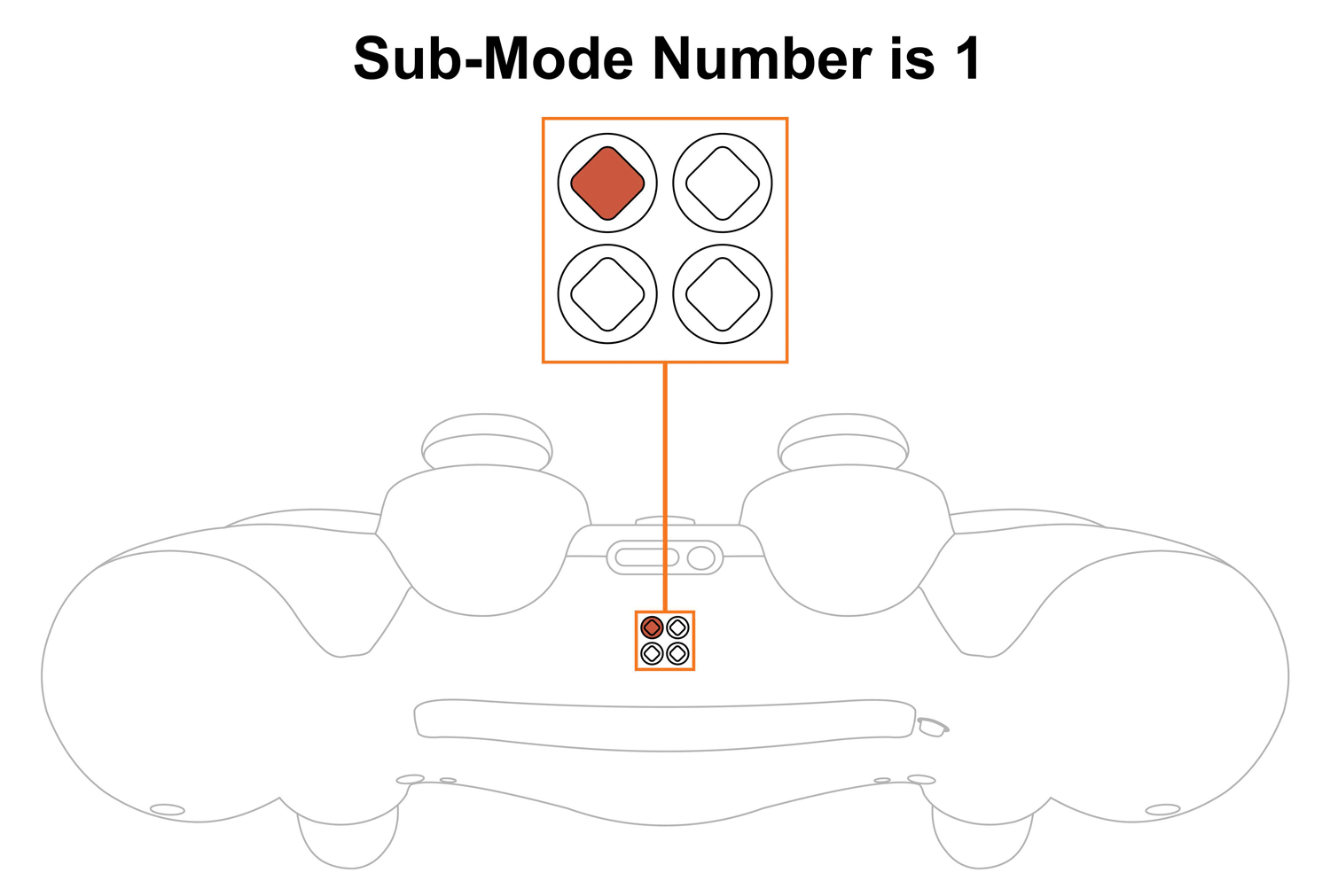
Upon checking the sub-mode, the modchip will automatically take you to the place you were before in 3 seconds. You are welcome to expedite the process by pressing the mod button on the back and exiting the sub-mode menu.
Want to learn more about the Sub-Modes Indication? Click here
To change Akimbo sub-modes, you will have to go thru sub-mode checking menu first (see above):
The LED indicator will flash all 4 slots in WHITE showing that the modchip entered the sub-mode menu. It will then show the number of a sub-mode you have active currently.
NOTE: Keep in mind, there is a “3-second rule” that applies every time you check or change sub-modes. If you’ve been inactive for more then 3 seconds, the modchip will exit checking/changing sub-mode menu automatically.
TIP: There is a “Quick Sub-Mode Scroll” option available on every Mega Modz Controller allowing you to get to the desired sub-mod quickly and avoid waiting for the modchip to go through the sequence of sub-modes.
Quickly tapping the R2 button a number of times increase the sub-mode number by the number of times the R2 button was tapped, getting you to the desired sub-mode instantly.
Quickly tapping the L2 button a number of times decrease the sub-mode number by the number of times the L2 button was tapped, getting you to the desired sub-mode rapidly.
Example: You have sub-mode number 1 active, tapping the R2 button 2 times quickly will take you to the sub-mode #3.
There are 4 sub-modes available:
| Sub-Modes | Speeds | Notes |
|---|---|---|
| 1 | 11 SPS | When you scope in your primary rifle, Rapid Fire stays turned on, Akimbo is OFF |
| 2 | 11 SPS | When you scope in your primary rifle, Rapid Fire turns off. Akimbo is OFF |
| 3 | 11 SPS | Akimbo mode stays turned on always. |
| 4 | 11 SPS | Mimic mode. Pull the Right Trigger, modchip automatically presses the Left Trigger |
NOTE: * SPS - Shots Per Second numbers are nominal and are used for identification purposes only. Each Akimbo sub-mode can be further customized with custom SPS via a “programming mode”
TIP: In the first sub-mode the user either has Akimbo mod or Rapid Fire activated, therefore, the mode is good when the soldier is carrying semi-auto or single-shot weapons in the Primary slot and dual wield semi-auto or single shot handguns in Secondary weapon slot. Aiming down sight will cancel Akimbo and activate Rapid Fire mod. Use your Akimbo guns at close range and your primary rifles at long range.
TIP: If you have fully-auto rifles in your Primary weapon slot and dual wield semi-auto or single shot handguns in Secondary then use sub-mode #2, as it will turn Akimbo mod OFF as soon as the Left Trigger is being pressed for aiming. Use your Akimbo guns at close range and your primary rifles at long range.
TIP: Use mode 4 (Mimic Mode) if you play with fully-auto single rifles and dual wield fully-auto machine pistols. Anytime you pull the fire-weapon button (R2), the modchip automatically presses the scope button (L2). While using fully-auto dual wield pistols you can shoot them both by pressing the R2 button only. While using single fully-auto guns pressing on the R2 button will make your primary weapon scope IN and shoot automatically.
NOTIFICATIONS: Mega Modz modchip technology notifies you when mods get turned ON and OFF. The modchip will send a signal to rumble motors anytime you activate or deactivate mods. The feature will allow you to focus on gameplay and keep your eyes on the screen without looking at the LED Indicator.
Want to learn more about Mega Modz Haptic Technology? Click Here
Don't like the pre-tuned speed we've provided? Create-your-own!
Reprogram your Akimbo mod to any speed from 5 shots-per-second up to 99 shots-per-second. Akimbo speed is programmed by individually setting the tens digit, the one's digit, and the decimal digit.
For example, if the speed is 16.2 shots per second, then "1" is the tens digit, "6" is the one's digit, and "2" is the decimal digit.
If you haven’t done so already, we strongly recommend learning how custom speeds indication works here before entering a “Programming Mode”.
Let's begin!
NOTE: The controller will always remember the last programming speed you have before powering down.
There is an “8-second rule” that applies every time you enter “Programming Mode”. If you’ve been inactive for more then 8 seconds, the modchip will exit programming menu automatically.
TIP: There is a “Quick Speed Scroll” option available on every Mega Modz Controller allowing you to get to the desired speed quickly and avoid waiting for the modchip to go through the sequence of speeds.
Quickly tapping the R2 button a number of times increase the speed number by the number of times the R2 button was tapped, getting you to the desired speed rapidly.
Quickly tapping the L2 button a number of times decrease the speed number by the number of times the L2 button was tapped, getting you to the desired speed instantly.
Example: You have speed number 1 active, tapping the R2 button 2 times quickly will take you to the speed 3. Tapping on the R2 button 5 times quickly will take you to the speed 6.
If you would like to only check custom numbers in a certain sub-mode, then, after entering a programming mode and pressing Left on the D-pad, you can see the numbers in the slots without changing them by pressing the mod button and skipping the adjustment part.
It will look like this:
1. Scroll to the sub-mode you would like to check.
2. Enter a programming Mode.
3. Tap Left on the D-pad to get into Akimbo custom speeds.
4. First digit slot you’ll see is the tens. See the number and press the mod button.
5. Second digit slot is the ones. See the numbers and press the mod button.
6. Third digit slot is the decimals. See the numbers and press the mod button to exit the programming menu.
Akimbo Mod is compatible with Call Of Duty Games exclusively.
Having issues operating your Mega Modz Controller? Visit our Community Forums for troubleshooting.
Already have an account?