PS5 Controller Shoulder Button Extenders
Custom Triggers & Bumpers to Increase
Speed and Improves Accuracy

Update your browser to view this website correctly. Update my browser now
You’re about to read the latest and up-to-date PS4 Pro Modded Controller instructions. If you’ve purchased your controller before 1/14/2019 then visit the archived page as you may not happen to have the updated version.
This article contains the following sections:
At Glance
Auto Spot is a very useful mod designed especially for Warzone and Battlefield games. You know that you can help your team in BF by spotting an enemy that will show on your teammates’ radar. You may earn extra points once a spotted enemy is defeated. This action is accomplished by manually pressing the R1 on the PS4 controller. With activated Auto Spot, you no longer have to press the R1 button, as the mod will automatically do it for you every time you scope your weapon.
Auto Spot can also be configured to press the ‘spotting button’ (R1 button) every 3 seconds automatically.
The mod works well on Battlefield 4 and 1. However, it works differently on the latest BF 5 since the spotting system has been changed in BF5 dramatically.
Update 11/18/2020
The Auto Spot Mod now features 4 sub-modes. The 3RD and 4TH “Enemy Auto Ping” sub-mode is designed to be utilized in Modern Warfare Warzone.
Enemy Ping Game Mechanics.
In Warzone, you can ping enemies and danger by double-tapping “UP” on the D-pad. Pinging is context-sensitive, meaning the ping depends on what you’re currently looking at.
Auto Ping Mod Mechanics.
The Mod has been designed to ease the enemy pinging process and take away the need to double-tap on the D-pad “UP” button to perform standard pinging. Accomplishing this action may make you lose the game rhythm by unnaturally moving your right-hand fingers to the left side of the controller; which will lead to the loss of control of the right stick and operational buttons located on the right side.
Here is how it works:
There are a few things to keep in mind:
In-Depth



One of the open LEDs will glow in Yellow indicating that a special feature has been activated.

Want to learn more about how LED MOD Indicator works? Click here
The mod can be turned OFF the same way it has been turned ON (see above).
Modes located on 2 - 4 LED Indicator slots (Including Auto Spot) can be turned OFF all at once by holding down the mod button on the back and tapping the button X.


All 2, 3, and 4 LEDs will turn off indicating that all special features have been turned OFF.
Auto Spot offers 3 sub-modes. You can always check what sub-mode you have currently active by following these steps:



The LED indicator will flash all 4 slots in WHITE indicating that the modchip entered the sub-mode menu. Then it will show the number of a sub-mode you have active:
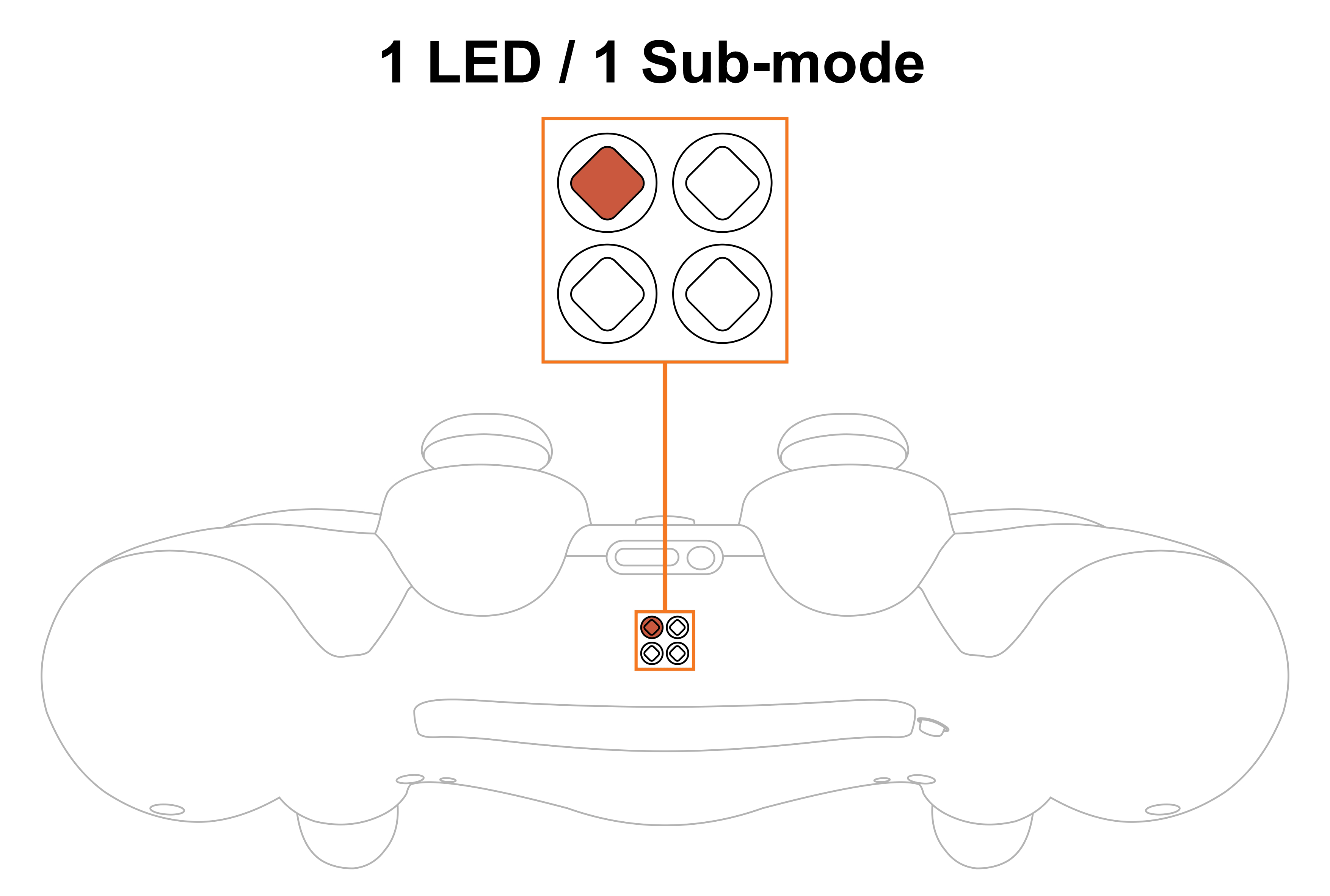
Upon checking the sub-mode, the modchip will take you to the place you were before in 3 seconds automatically. You are welcome to expedite the process by pressing the mod button on the back and exiting the sub-mode menu.
To change Auto Spot sub-modes, you will have to go thru a sub-mode checking menu first (see above):
The LED indicator will flash all 4 slots in WHITE indicating that the modchip entered the sub-mode menu.
It will then show the number of sub-mode you have active currently.
NOTE: Keep in mind, there is a “3-second rule” that applies every time you check or change sub-modes. If you’ve been inactive for more than 3 seconds, the modchip will exit checking/changing the sub-mode menu automatically
There are 4 sub-modes available:
| Sub-Modes | Performance | Games |
|---|---|---|
| 1 | The spotting button (R1) is getting pressed when aiming down sight | Battlefield 4, 1 and 5 |
| 2 | The spotting button (R1) is getting pressed every 3 seconds automatically | Battlefield 4 and 1 |
| 3 | The spotting button (D-Pad Up) is getting pressed when ADS and tapping Square | COD Warzone |
| 4 | The spotting button (D-Pad Up) is getting pressed when ADS and pushing IN Left Stick | COD Warzone |
SUB-MODE 1 NOTE: If you hit the traditional “spot” button in Battlefield 5, you’ll place a marker exactly where your aim is pointing. This marker will remain stationary, drawing your team’s attention, but not tracking enemies. In Battlefield 1 and previous games, players could tag an enemy and have a dot appear above their head. This dot would remain visible for a few seconds, allowing teammates to train their fire on the easy-to-see marker. It doesn’t work like that in BF5. Players can spot a location, but that’s it.
BATTLEFIELD TIP: In BF5, the Scout’s gadget can tag and track enemies in a more traditional way.
NOTIFICATIONS: Mega Modz modchip technology notifies you when mods get turned ON and OFF. The modchip will send a signal to rumble motors anytime you activate or deactivate mods. The feature will allow you to focus on gameplay and keep your eyes on the screen without looking at the LED Indicator.
Want to learn more about Mega Modz Haptic Technology? Click Here
Auto Spot mod is compatible with Modern Warfare Warzone and Battlefield 4,1 and 5.
Having issues operating your Mega Modz Controller? Visit our Community Forums for troubleshooting.
Already have an account?