PS5 Controller Shoulder Button Extenders
Custom Triggers & Bumpers to Increase
Speed and Improves Accuracy

Update your browser to view this website correctly. Update my browser now
This article contains the following sections:
At Glance
Auto Heal Mod has been specially designed for Black Ops 4 since the latest COD entry is the first game in the series that changes the character’s healing process. In the previous Call of Duty entries, a health bar was regained automatically, while in BO4 the healing is dedicated to the L1 button. The process slightly varies based on the game mode. In the fast-paced “multiplayer mode” the user will need to briefly tap the L1 button to heal, and in Blackout self-healing process takes longer and depends on the healing items and perks available.
Here are the healing items and perks you can find in BO4 Blackout currently.
It heals your character for 25 hp and takes about two seconds to complete.
The Med Kit heals your character for 50 health and takes about three seconds to complete.
It will heal you to the max health from any amount and will also give you 50 extra health points. If you currently start with 150 hp, the Trauma Kit you will get you up to 200 points.
When used, it decreases the time to heal by 20%.
Auto Heal Mod will let the user utilize the healing abilities in a smarter and more economical way in the game.
In the Multiplayer, the healing button (L1) gets remapped to the Square button. The user will now be able to heal their character and reload at the same time by pressing only one button.
There are 3 scenarios available in the game:
In the Blackout mode, the user will no longer need to hold the L1 button for up to 5 seconds as the modchip will take over and hold it for them once the L1 button is briefly tapped. This ability gives a number of advantages:
In-Depth



One of the open LEDs will glow in CYAN indicating that a special feature has been activated.

Want to learn more about how LED MOD Indicator works? Click here
The mod can be turned OFF the same way it has been turned ON (see above).
Modes located on 2 - 4 LED Indicator slots (Including Auto Heal) can be turned OFF all at once by holding down the mod button on the back and tapping the button X.


All 2, 3, and 4 LEDs will turn off indicating that all special features have been turned OFF.
Auto Heal offers 3 sub-modes. You can always check what sub-mode you have currently active by following these steps:



The LED indicator will flash all 4 slots in WHITE indicating that the modchip entered the sub-mode checker menu. Then it will show the number of a sub-mode you have active:
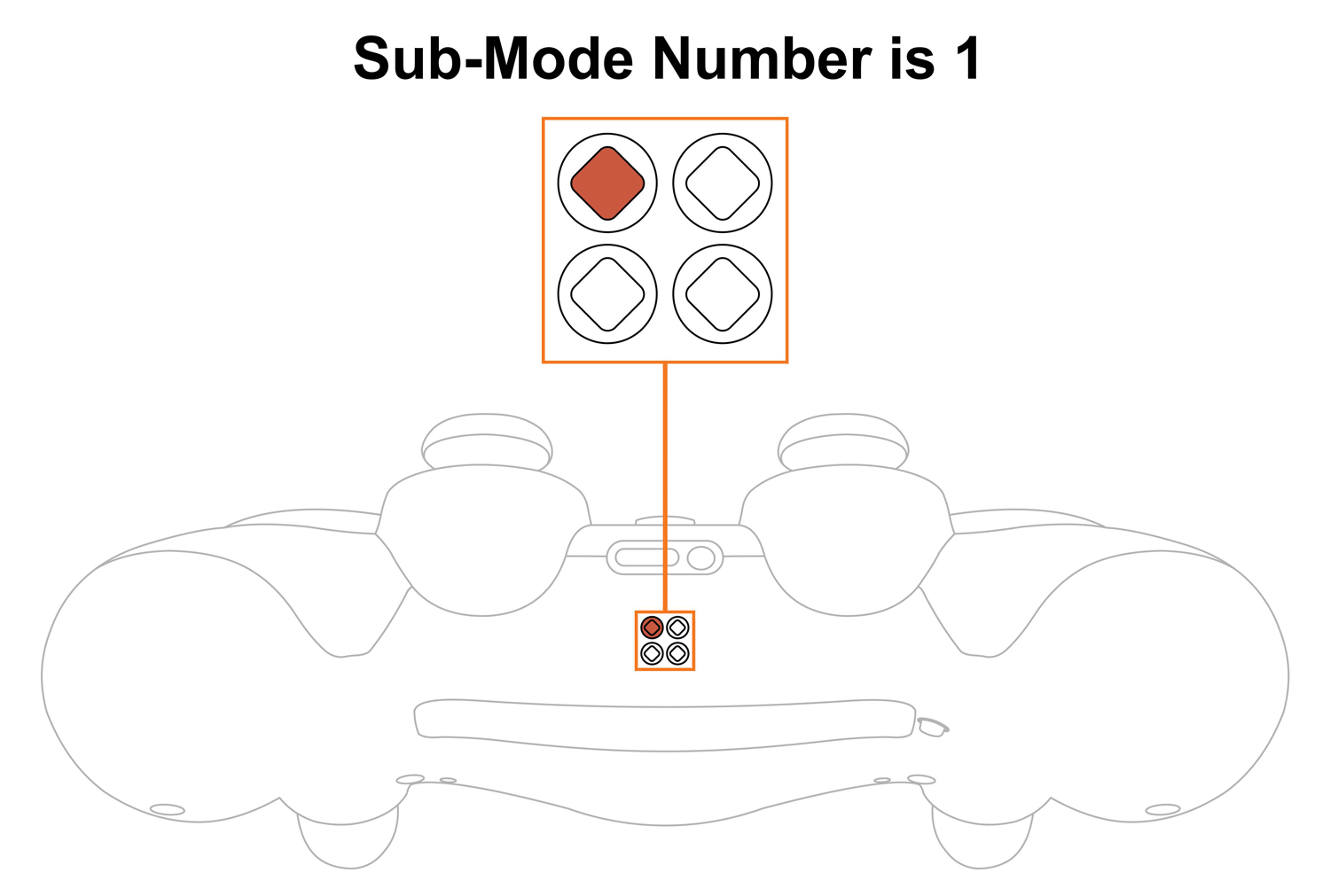
Upon checking the sub-mode, the modchip will take you to the place you were before in 3 seconds automatically. You are welcome to expedite the process by pressing the mod button on the back and exiting the sub-mode menu.
To change Auto Heal sub-modes, you will have to go thru the sub-mode checking menu first (see above).
The LED indicator will flash all 4 slots in WHITE indicating that the modchip entered the sub-mode menu. It will then show the number of sub-mode you have active currently.
NOTE: Keep in mind, there is a “3-second rule” that applies every time you check or change sub-modes. If you’ve been inactive for more than 3 seconds, the modchip will exit checking/changing the sub-mode menu automatically
TIP: There is a “Quick Sub-Mode Scroll” option available on every Mega Modz Controller allowing you to get to the desired sub-mod quickly and avoid waiting for the modchip to go through the sequence of sub-modes.
Quickly tapping the R2 button a number of times increase the sub-mode number by the number of times the R2 button was tapped, getting you to the desired sub-mode instantly.
Quickly tapping the L2 button a number of times decrease the sub-mode number by the number of times the L2 button was tapped, getting you to the desired sub-mode rapidly.
Example: You have sub-mode number 1 active, tapping the R2 button 2 times quickly will take you to sub-mode #3. Tapping on the R2 button 5 times quickly will take you to the sub-mode #6 (if available)
There are 3 sub-modes available:
| Sub-Mode | Gaming Mode | Performance |
|---|---|---|
| 1 | Multiplayer | L1 (healing button) gets remapped to the Square button * |
| 2 | Multiplayer | L1 (healing button) gets remapped to the Square button ** |
| 3 | Blackout | Tap L1 (healing button), the modchip will hold it down for you |
NOTE: * Using the first sub-mode in the event when your character is in need of healing and reloading simultaneously, tapping on the Square button won’t automatically reload Light Machine Guns and Sniper Rifles after healing is done. You will have to tap on the Square button again in order to reload these types of weapons. The reason behind it is that light machine guns traditionally have a fair amount of ammo in one single magazine and a much longer reloading time as opposed to Assault Rifles and Submachine Guns. Therefore, it won’t always be reasonable to reload Light machine guns after each healing. The same idea applies to Sniper Rifles.
** Sub-mode 2 works the same way as the first one except for the part when Light Machine Guns and Sniper Rifles are not being reloaded automatically after each healing. It changes the algorithm the modchip works and always reloads every gun in Black Ops 4. The other advantage of the second sub-mode is when you pick up a gun from a dead enemy, it will be automatically reloaded as soon as picked up.
TIP: In sub-mode 3, the user is able to cancel the L1 button press (healing) by tapping on the R1 button once. This may be required in particular gaming situations. For example, when you got shot by an enemy and have to enter a building while healing, but are unable to do so since the Square button (open the door command) is blocked by the L1 button being held. In this case, you will need to tap on the R1 button to cancel healing and open the door.
LIMITATION: Auto Heal sub-mode 3 won't perform in Default Flipped button layout. Auto Heal Mod and Fast Reload cannot be used simultaneously. Therefore it won’t let the user activate them both at the same time. Choosing one over another will replace one by another on the LED Mod Indicator.
NOTIFICATIONS: Mega Modz modchip technology notifies you when mods get turned ON and OFF. The modchip will send a signal to rumble motors anytime you activate or deactivate mods. The feature will allow you to focus on gameplay and keep your eyes on the screen without looking at the LED Indicator.
Want to learn more about Mega Modz Haptic Technology? Click Here
Auto Heal Mod was exclusively designed for Call Of Duty Black Ops 4. It works on Multiplayer and Blackout gaming modes. Be sure to choose the right sub-mode as these modes work in a different way. Auto Heal Mod is not compatible with any other game!
Having issues operating your Mega Modz Controller? Visit our Community Forums for troubleshooting.
Already have an account?