PS5 Controller Shoulder Button Extenders
Custom Triggers & Bumpers to Increase
Speed and Improves Accuracy

Update your browser to view this website correctly. Update my browser now
You’re about to read the latest and up to date Xbox One S Modded Controller instructions. If you’ve purchased your controller before 4/19/2019 then visit the archived page as you may not happen to have the updated version.
This article contains the following sections:
At Glance
The main function of Turbo Melee mod is to reduce the timing between your knife attacks. The mod can also be used to decrease the wait time between Riot Shield melee attacks.
In addition to reduced wait times, it will also let you knife much more quickly in case you miss the opponent on your first attempt.
NOTE: Turbo Melee mod has been patched in the latest COD instalments. Currently it is compatible with Advanced Warfare and Ghosts only. The mod cannot be purchased separately, it comes only in Multi-Mod packages (Assault and Phantom) that are designed for AW and Ghosts.
In Depth
One of the open LEDs will glow in PINK indicating that special feature has been activated.
NOTE: You must be equipped with Semtex grenade for the mod to work.
Want to learn more how LED MOD Indicator works? Click here
The mod can be turned OFF the same way it has been turned ON (see above).
Modes located on 2 - 4 LED Indicator slots (Including Turbo Melee) can be turned OFF all at once by holding down the mod button on the back and tapping the button A.
All 2, 3 and 4 LEDs will turn off indicating that all special features have been turned OFF.
Turbo Melee offers 3 sub-modes. You can always check what sub-mode you have currently active by following these steps:
The LED indicator will flash all 4 slots in WHITE indicating that the modchip entered the sub-mode checking menu. It will then show the number of a sub-mode you have active:
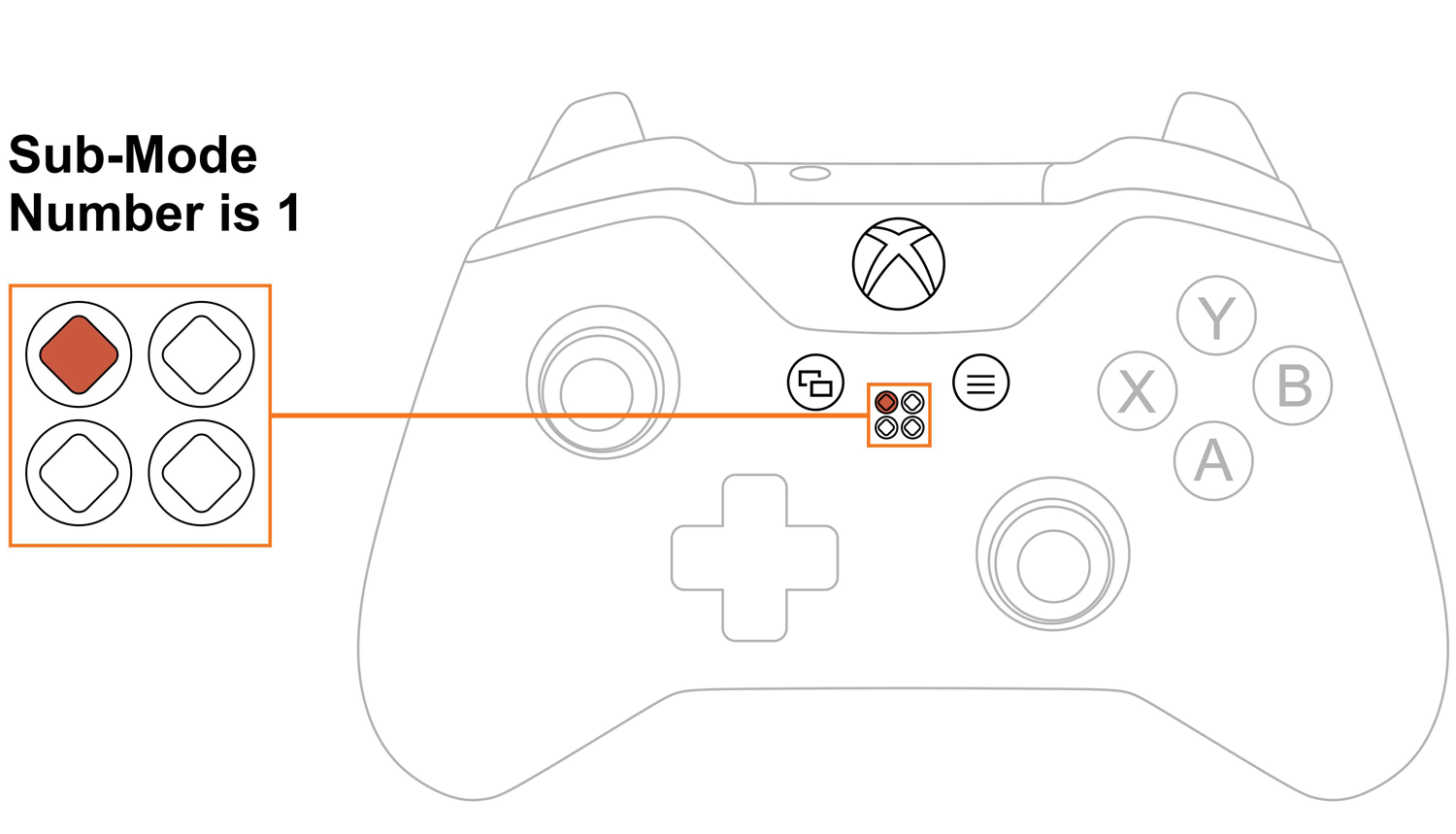
Upon checking the sub-mode, the modchip will automatically take you to the place you were before in 3 seconds. You are welcome to expedite the process by pressing the mod button on the back and exiting the sub-mode menu.
Want to learn more about the Sub-Modes Indication? Click here
To change Turbo Melee sub-modes, you will have to go thru sub-mode checking menu first (see above).
The LED indicator will flash all 4 slots in WHITE showing that the modchip entered the sub-mode menu. It will then show the number of a sub-mode you have active currently.
NOTE: Keep in mind, there is a “3-second rule” that applies every time you check or change sub-modes. If you’ve been inactive for more then 3 seconds, the modchip will exit checking/changing sub-mode menu automatically.
TIP: There is a “Quick Sub-Mode Scroll” option available on every Mega Modz Controller allowing you to get to the desired sub-mod quickly and avoid waiting for the modchip to go through the sequence of sub-modes.
Quickly tapping the Right Trigger increases the sub-mode number by the number of times the Right Trigger was tapped, getting you to the desired sub-mode rapidly.
Quickly tapping the Left Trigger decreases the sub-mode number by the number of times the Left Trigger was tapped, getting you to the desired sub-mode instantly.
Example: You have sub-mode number 1 active, tapping the Right Trigger 2 times quickly will take you to the sub-mode #3. Tapping on the Right Trigger 5 times quickly will take you to the sub-mode #6 (if available)
There are 3 sub-modes available:
| Sub-Modes | Delays |
|---|---|
| 1 | 12 Unit Delays |
| 2 | 13 Unit Delays |
| 3 | 14 Unit Delays |
NOTE 1: One unit delay is 10 ms (1UD = 10ms) The lesser the number the sooner a melee attack will be made after pressing “Melee Button”. The number can be adjusted via a programming mode.
NOTE 2: You must be equipped with Semtex grenade for the mod to work.
Don't like the pre-tuned speed we've provided? Create-your-own!
Turbo Melee delays are programmed by individually setting the hundreds digit, the tens digit, and the ones digit. For example, if the melee attack delay is 30 units, "0" is the hundreds digit, "3" is the tens digit, and "0" is the ones digit.
If you haven’t done so already, we strongly recommend learning how custom speeds indication works here before entering a “Programming Mode”.
Turbo Melee Mod can accept a “delay number” from 0 through 255. The lower the number, the “faster” the turbo knife.
Let's begin!
NOTE: The controller will always remember the last programming speed you have before powering down.
There is an “8-second rule” that applies every time you enter “Programming Mode”. If you’ve been inactive for more then 8 seconds, the modchip will exit programming menu automatically.
TIP: There is “Quick Speed Scroll” option available on every Mega Modz Controller allowing you to get to the desired speed quickly and avoid waiting for the modchip to go through the sequence of speeds.
Quickly tapping the Right Trigger will increase the speed number by the number of times the Right Trigger was tapped, getting you to the desired speed quickly.
Quickly tapping the Left Trigger will decrease the speed number by the number of times the Left Trigger was tapped, getting you to the desired speed quickly.
Example: You have speed number 1 active, tapping the Right Trigger 2 times quickly will take you to the speed 3. Tapping on the Right Trigger 5 times quickly will take you to the speed 6.
If you would like to only check custom numbers in a certain sub-mode, then, after entering a programming mode and pressing the Right Stick, you can see the numbers in the slots without changing them by pressing the mod button and skipping the adjustment part.
It will look like this
1. Scroll to the sub-mode you would like to check.
2. Enter Programming Mode.
3. Press the Right Stick to get into Turbo Melee custom speeds.
4. First digit slot you’ll see is the hundreds. See the number and press the mod button.
5. Second digit slot is the tens. See the numbers and press the mod button.
6. Third digit slot is the ones. See the numbers and press the mod button to exit the programming menu.
Turbo Melee Mod is compatible with Call of Duty Ghosts and Advanced Warfare.
Having issues operating your Turbo Melee Mod? Visit our Help Desk for troubleshooting.
Already have an account?