PS5 Controller Shoulder Button Extenders
Custom Triggers & Bumpers to Increase
Speed and Improves Accuracy

Update your browser to view this website correctly. Update my browser now
You’re about to read the latest and up to date Xbox One S Modded Controller instructions. If you’ve purchased your controller before 4/19/2019 then visit the archived page as you may not happen to have the updated version.
This article contains the following sections:
At Glance
You can utilize the functionality of Auto Sprint mod in Call of Duty, Destiny, Battlefield and other FPS games. With activated Auto Sprint, you no longer need to constantly hit the Left Thumbstick to make your soldier run, as the mod will do it for you automatically. All you need to do is specify the direction you want your soldier to sprint in and briefly tap ADS button (Left Trigger).
Auto Sprint feature can also be configured to perform auto jumps and auto slides during running in Call Of Duty games. This will allow you to avoid enemy gunfire and get to cover quickly.
Auto Sprint will let you utilize the sprinting abilities in a smarter and more economical way in the game. Using the mod will also extend your Xbox One controller thumbsticks life as you no longer need to click them in.
UPDATE: The new sub-mode called Tactical Auto Sprint has been added to the software as of 10/15/2019. It allows the user to super sprint in COD Modern warfare.
In Depth
One of the open LEDs will glow in Light Blue indicating that special feature has been activated.
Want to learn more how LED MOD Indicator works? Click here
The mod can be turned OFF the same way it has been turned ON (see above).
Modes located on 2 - 4 LED Indicator slots (Including Auto Sprint) can be turned OFF all at once by holding down the mod button on the back and tapping the button A.
All 2, 3 and 4 LEDs will turn off indicating that all special features have been turned OFF.
Auto Sprint offers 2 sub-modes. You can always check what sub-mode you have currently active by following these steps:
The LED indicator will flash all 4 slots in WHITE indicating that the modchip entered the sub-mode menu. Then it will show the number of a sub-mode you have active:
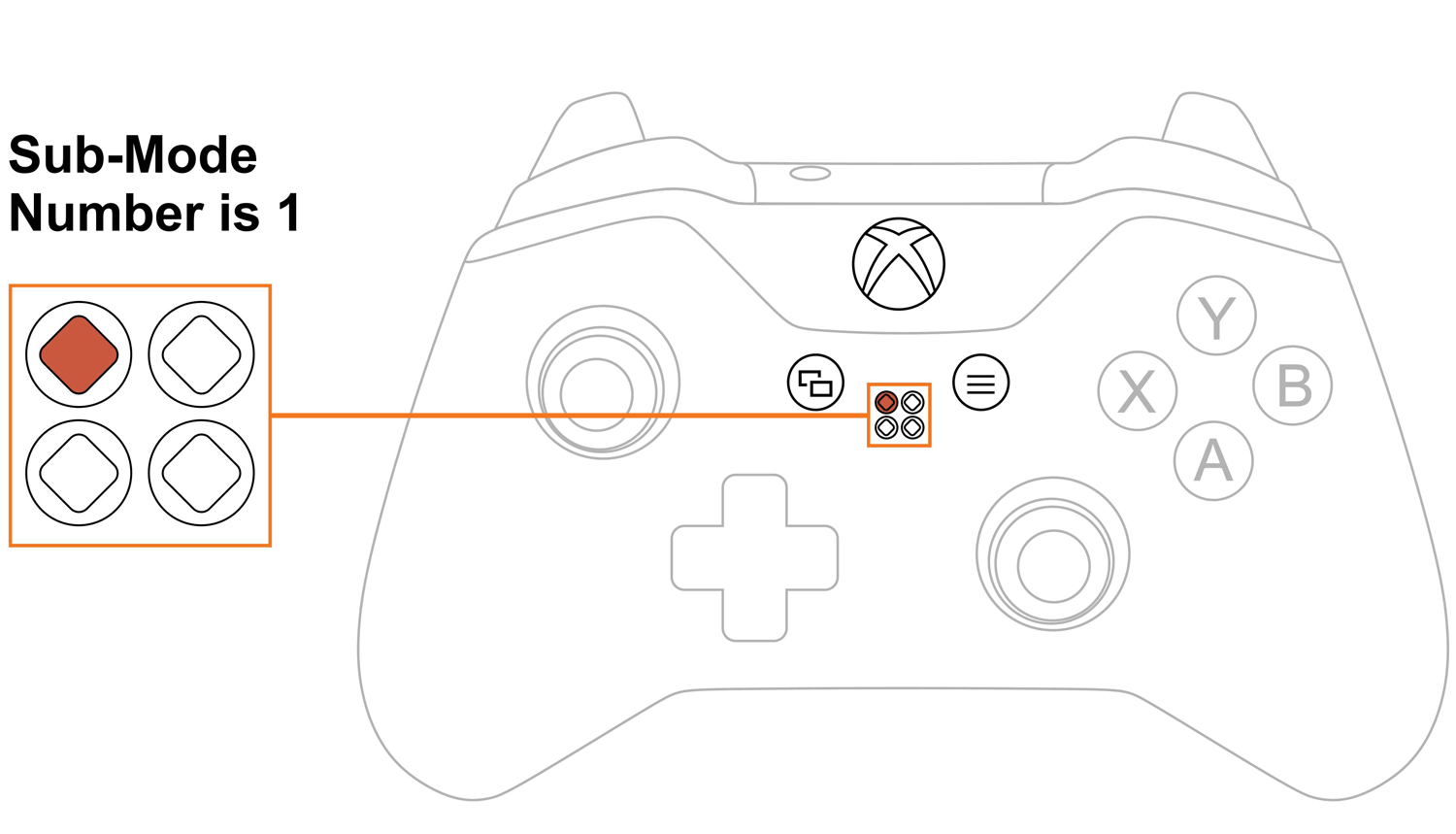
Upon checking the sub-mode, the modchip will take you to the place you were before in 3 seconds automatically. You are welcome to expedite the process by pressing the mod button on the back and exiting the sub-mode menu.
To change Auto Sprint sub-modes, you will have to go thru sub-mode checking menu first (see above):
The LED indicator will flash all 4 slots in WHITE indicating that the modchip entered the sub-mode menu.
It will then show the number of a sub-mode you have active currently.
NOTE: Keep in mind, there is a “3-second rule” that applies every time you check or change sub-modes. If you’ve been inactive for more then 3 seconds, the modchip will exit checking/changing sub-mode menu automatically.
There are 3 sub-modes available:
| Sub-Modes | Configurations | Games |
|---|---|---|
| 1 | Auto Sprint | Standard Auto Sprint Mod |
| 2 | Auto Sprint + Auto Jumping + Auto Sliding | A soldier will do 2 additional Jumps and/or 2 additional Slides while sprinting if corresponding buttons get pressed in a certain way |
| 3 | Tactical/Super Auto Sprint | A soldier will super sprint in COD Modern Warfare game |
1ST SUB-MODE NOTE: For the first-time user we recommend using sub-mode #1 before proceeding to sub-mode #2, as it will help to get familiar with the gameplay mechanics. When Auto Sprint is enabled, all you have to do to make your soldier sprint is specify the direction by moving your left Thumbstick up and flicking your ADS button (Left Trigger). Now you'll never have to push in your left thumbstick again. You will be able to aim down sight and shoot anytime while sprinting. Once you release your aim button, your soldier will continue sprinting.
2ND SUB-MODE NOTE: When in sub-mode #2, any time you press A (Jump Button), the modchip will take over and press A button 2 more times on your behalf with the 1,5 seconds delay between the presses. In order for the feature to work, the button A should stay pressed for more than 500 ms, which is the approximate time a character takes to complete jump action. The same rule applies to the button B (sliding) press. The button should remain pressed for more than 300 ms. That’s the approximate time a character takes to perform sliding action.
These combinations come in handy while your soldier is running around. Just tap the button A or B to jump or slide, and your soldier will jump or slide according to the input two more times automatically. These techniques will make you an uneasy target for the enemy.
2ND SUB-MODE TIP: If you don’t need the modchip to press the button A (Jump Button) two more times automatically during your gameplay, then tap on the button A very quickly once, within less than 500 ms. A good tip is to tap the button A with the same speed you would press the button in Black Ops 3 to thrust jump.
2ND SUB-MODE TIP: Shooting and/or Aiming Down Sight will always cancel out additional B and A buttons presses. Pressing the "Jump" button (X) while sliding will cancel consecutive auto slides. Pressing the Circle button while jumping will cancel consecutive auto jumps. Sub-Mode #2 is great for those players who are constantly on the move. It may not always work well on small maps, but it’s ideal on medium and large maps. Try this sub-mode out and see if it matches your gaming style.
3RD SUB-MODE NOTE: The Tactical Auto Sprint sub-mode has been added to the Xbox One software on 10/15/2019 (All Xbox One controllers purchased prior to that date do not offer Tactical Auto Sprint feature).Tactical Sprint is a movement mechanic that has been introduced in Call of Duty Modern Warfare. Super sprint dramatically increases the player's sprint speed at the cost of a higher sprint out time. The player can activate the super sprint by double-tapping the sprint button (The Left Stick) manually. When the Auto Sprint Mod is activated, the modchip takes over and double press the Sprint Key on the user's behalf. Make sure to follow the steps above (1ST SUB-MODE NOTE:) in order to use this sub-mode properly.
3RD SUB-MODE TIP: Keep In mind that your super sprint meter isn’t infinite, It is a game setting that cannot be manipulated, however, some perks can extend it. If you use the Mod and it doesn't super sprint It means that you are temporarily running out of super sprint capacity. There is a downside using the Super Sprint though. This feature will carry a greater delay to Aim Down Sights (ADS) if you encounter a hostile. Here is a recommendation. Press the Sprint Key to run normally, and use the Mod when you need to super sprint.
LIMITATION: Auto Sprint and Quick Scope mods cannot be used simultaneously, therefore you won’t be able to activate them both at the same time. Choosing one over another will replace one by another on the LED Mod Indicator.
LIMITATION: Auto Sprint sub-mode #2 won’t work with either Drop Shot or Jump Shot mods as both have similar functionality. Learn more about Drop Shot & Jump Shot here Auto Sprint sub-mode #1 can be used with Drop Shot or/and Jump Shot mods simultaneously.
Auto Sprint mod is compatible with Call of Duty, Battlefield, Destiny, Titanfall and some other FPS games.
Having issues operating your Auto Sprint Mod? Visit our Help Desk for troubleshooting.
Already have an account?