PowerA Fusion Pro 3 Wired Controller Review
In this review, we'll take a closer look at the PowerA Fusion Pro 3 Wired Controller to answer the most important question: is it a worthy competitor to the Xbox Elite Series 2 controller or just a cheap knock-off? Let's find out.


- 4 Interchangeable Paddles
- Set Of 6 Thumbsticks
- Hair Trigger Locks
- Custom Shell: Black
- Customization In The App
- Carrying Case
- USB Cable
PowerA is a global company that has been creating affordable gaming accessories for players of all levels since 1984. They have a cool mission that sounds “to enhance the fun and excitement of gaming," and they’ve been following it for over two decades now.
In 2019, PowerA released the very first Fusion Pro controller for Xbox One, which was a wired device that featured swappable components, three-way trigger locks, impulse triggers, and a mappable pro pack. The next iteration, the Fusion Pro 2, was released in 2021 and offered an array of improvements, such as a new Share button for Xbox Series X and S, a mic volume dial, enhanced rubberized grips, and an alternate faceplate.
The Fusion Pro 3 just got released in April 2023. With a price tag of $80, it retains all features of the Fusion Pro 2 but got upgraded with re-designed integrated rear back buttons and a more compact carrying case. It remains a wired controller and is an officially licensed Xbox product compatible with Xbox Series X or S, Xbox One, or Windows 10 or 11.
The controller's main competitors are the Xbox Elite Series 2, Scuff Instinct Pro, Razer Wolverine V2 Chroma, and the Victrix Gambit.
Packaging and Included Accessories

Let’s start with one of my favorite parts - unboxing. The box is designed as a sleeve, so sliding it out reveals the carrying case. The box has a matte finish, with traditional product information placed around it. The inner sleeve features impressive artwork throughout with a vibrant color palette. I must admit, this is by far the coolest box artwork I've seen yet.
Removing the carrying case reveals a package containing two stickers with the box artwork and the user manual. While I always encourage people to read the user manual, I find this manual a bit strange because it doesn't have any written instructions; it only has picture diagrams.
The carrying case has a clamshell build that is not only stylish but also durable, thanks to the high-quality mesh fabric. While the Fusion logo adds a nice touch to the top, I wish there was one on the zipper as well for a better look. Nonetheless, the bright orange color of the zipper definitely adds a premium feel to the case.
Once I open the case, I see the controller nicely secured in place. The soft fabric is used at the top, and the mesh netting is held down by velcro, which is a nice touch to keep the 10-foot-long braided USB Type-C cable and alternate thumbsticks secured. The bottom of the case is molded for the controller shape.
Controller Design: Comfort and Control

Now comes the best part - holding the controller in your hands for the very first time. The Fusion Pro 3 comes with a classic Xbox-style layout, with its offset sticks and a sleek, minimalist design. It also features a black matte finish with glossy black accents on the bumper section. While the soft rubberized touch of the faceplate finish is a definite win, the glossy part is questionable as it can be a magnet for pesky fingerprints and micro scratches.
The controller's face buttons come in the standard Xbox Series X or S design with individual lettering. Visually, the buttons look great with black coloring and gray lettering. Plus, the gloss trim around the d-pad and anti-friction rings complements the face buttons, making for a cohesive and stylish design.
There are the Xbox, Pause, Options, and Share buttons at the top center of the device, and a handy headset volume dial located at the bottom for quick and easy adjustments while gaming.
The bottom of the handle has a nice rubberized grip, which extends to the backside as well, providing an ample amount of grip that will definitely help with comfort during intense gaming sessions.
At the top of the controller, we have the sunken-in USB-C port, the PowerA logo, the three-way trigger stops, and the four remappable back buttons.
You do remember that the controller costs $80, right? But don't let that fool you into thinking this is a cheaply-made device. The build quality is top-notch, with no unsightly gaps or loose panels to be found. This is especially impressive given the magnetic faceplate design, which can often be a source of structural weakness. This type of design allows you to swap out the look of your controller easily with alternative faceplates available for purchase.
I could nitpick the fact that the plastics on the back of the controller feel a bit cheap, but the front plate's top-notch finish quality still outweighs this minor gripe for me.
By the way, I’ve got zero complaints about the Fusion Pro 3's ergonomics. Moreover, I love how it’s engineered. It is very comfortable to hold, with all buttons being easy to access and use, and will fit players with smaller hands and tighter grips as well as those with larger hands. And if you want to further customize the ergonomics of the controller, you can swap out thumbsticks on the fly.
My final thoughts on the PowerA Fusion Pro 3 cosmetics? Although the controller feels solid and robust, its overall look is too simplistic for my taste. Should PowerA add a bright accent, for example, the orange zipper color or some of the box artwork colors to the controller, the product would have a better, premium look.
Features and Specs

The Fusion Pro 3 is incredibly lightweight, tipping the scales at just 242 grams. As a wired-only device, you'll be using the included 10-foot-long braided USB Type-C cable to connect it to your console. The cable proudly displays the PowerA logo and fits securely into the controller's USB port. While it does have a slight wiggle to it, it remains well in place during gaming sessions.
While the face buttons do look sleek with their glossy finish (which can be a negative as it makes them too prone to fingerprint smudges), they are standard, not mechanical, which I wish they were. Another thing is that I find them to be placed too close together compared to any other controller reviewed lately. However, I don’t believe it will hinder your gameplay in any way, and is more of a personal preference.
The accessory buttons on the controller serve standard functions. The volume dial adjusts your headset's volume, while pressing it will mute your microphone. The Share button allows you to capture and share your gaming moments with ease.
The Fusion Pro 3 sets itself apart from more expensive pro controllers such as the Razer Wolverine V2 Chroma and Victirx Gambit, with its dual rumble motors. The option provides an extra layer of tactile feedback that enhances your overall enjoyment of the game.
Last but not least, comes the audio jack. The PowerA Fusion Pro 3 comes with a 3.5-millimeter headphone port and delivers clear and dynamic audio. It's important to note that this only works with wired headsets; wireless headsets are not supported. Overall, the controller offers a solid set of features and performance.
Mappable Advanced Gaming Buttons

The Fusion Pro 3 comes equipped with four remappable back buttons, which are a big improvement over their previous version.
Now they are ergonomically placed to fit the contours of the device and have a satisfying textured feel to them, feeling very responsive. However, the textured grip itself is made of hard plastic, which may not be to everyone's liking.
For the next iteration of this controller, it would be great to see a rubberized grip on the back buttons. This would provide even more comfort and grip, allowing your fingers to stay planted on the controller for longer periods of time. Additionally, a rubberized grip would enhance the overall feel of the controller, making it even more enjoyable to use during extended gaming sessions.
When it comes to the placement of the back buttons, they feel natural and intuitive to use. With my hands resting comfortably on the controller, my fingers naturally rest on the back buttons, making it easy to access them without having to adjust my grip. What I'm finding, however, is that while my fingers are properly placed on the top back buttons, they are catching just the edge of the bottom back buttons. I'm still able to comfortably use them, but I think that the lower two back buttons should be placed slightly lower to improve comfort and grip.
As for the setup, there is no customization app required to program the buttons, and they can be mapped on the fly, similar to the Mega Modz controller back buttons. The downside is that you are only able to configure one profile setup.
In case you wonder, how easy it is to remap the back buttons here are the quick instruction steps:
- Press and hold the program button for three seconds, and release. (The LED indicator will be flashing white).
- Next, press the face button that you want to be mimicked, and then press the back button you want it assigned to.
- You will need to repeat these steps to remap the remaining back buttons.
- To clear a back button, press and hold the program button for three seconds and release. (The LED indicator will flash white)
- Next, press the back button that you want to clear. Repeat these steps to clear the remaining back buttons.
Pretty simple, isn’t it?
3-Way Locks and Impulse Triggers

The PowerA controller's triggers have a textured side section for an improved feel and come equipped with magnetic and impulse technology, which is great for trigger precision and vibration to enhance the gaming experience. However, the controller falls short of providing the top-tier microswitch feel that some pro and casual gamers may be looking for.
While the triggers do feature a three-way trigger lock that's great for improving reaction time, the shortest distance isn't as short as some other controllers on the market. Yes, the trigger will react and register quickly, but the shortest distance still allows the trigger to be pressed down further. PowerA has missed the mark here as there are controllers available with shorter trigger stop distances and microswitch technology.
On the other hand, the bumpers feel great to use and are responsive, but they don't offer much of a difference from the standard Xbox controller.
Swappable Thumbsticks

The Fusion Pro 3 includes two alternate thumbsticks: a long concave and a long convex one. While both options have textured grips around the edges, the grip on the convex stick only goes up a little higher, which may feel a bit strange for some users. It would have been better if the grip covered the entire surface of the thumbstick, which would have greatly improved the performance.
Stick modules feel standard with no noticeable improvements from the stock Xbox controller; swapping them out is a breeze, plus it's a fast and simple way to further customize the ergonomics of the controller.
To get the most out of your controller, the manufacturer suggests using a tall concave stick on the left and a short concave on the right for FPS gamers who enjoy short-range weapons. For long-range gameplay, they recommend having a standard concave stick on the left and a tall dome thumbstick on the right.
Elite Series 2 vs Fusion Pro 3

When comparing the PowerA controller to the benchmark Elite Series 2, the cost is one of the most stirring arguments. Fusion Pro 3 has a substantially lower price tag of $80, with the Elite Series 2 currently priced at $180.
Other features that give the Fusion Pro 3 a clear advantage over its competitor are a headset volume dial, an ergonomic handle grip, and a lighter weight. Additionally, it offers impulse trigger technology that enhances the gaming experience.
However, the Fusion Pro 3 falls short in certain areas. One of the cons of this controller is its trigger stop distance, which could be improved. Furthermore, the Fusion Pro 3 lacks some of the accessories that the Elite Series 2 offers, as well as carrying case capability, making it less portable compared to the MS device.
On the other hand, the Elite Series 2 is the clear winner when it comes to wireless functionality, thumbstick tension technology, and the ability to create back button profiles. Its powerful application enables users to customize their controller settings to their preferences, giving them an unparalleled gaming experience. Additionally, the Elite Series 2 has a more premium look and feel to it, making it a favorite among gamers who value aesthetics.
The Verdict: Is It Worth Buying?

After extensively testing the PowerA Fusion Pro 3 controller, my final verdict is in. While it falls short in certain areas, such as a lack of standard accessories, app support, and wireless capabilities, it does have some standout features. These include a large grip surface area, a headset volume dial, a magnetic faceplate for easy customization, responsive back buttons with dual rumble motors, and magnetic plus impulse trigger technology.
However, it's important to note that the trigger stops are not as effective as other controllers on the market, and the lack of app support limits customization options. As a result, I wouldn't recommend this controller for pro-competitive or hardcore players.
That being said, if you're on a budget and looking for an entry-level controller with basic pro features to improve your gameplay, the PowerA Fusion Pro 3 is a solid choice and a big improvement over its predecessor. It's a great option for casual gamers who want to enhance their gaming experience without breaking the bank. Overall, this controller follows the PowerA motto of providing budget-friendly options with essential pro features.












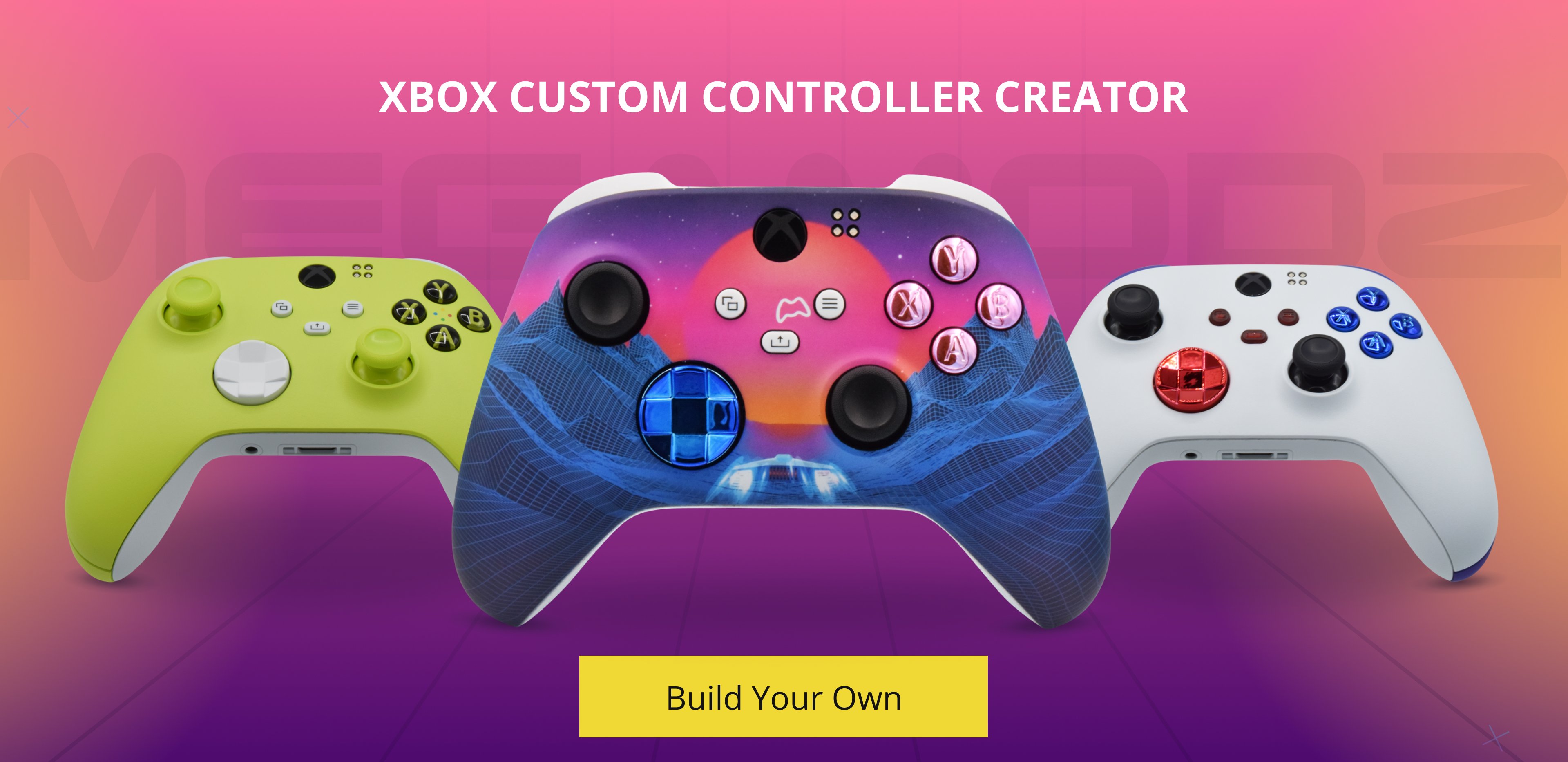



Comments